Magento 1.9 has a slightly different interface than Magento 2.0 and thereby requires different set of steps for its configuration with StorePep. For shop-owners looking to integrate Magento 2.0, you can refer the article ‘Integrating Magento 2.0 with StorePep‘.
Integration with Magento 1.9 store with Storepep requires you to define API keys for a user with a defined user role. In this article, we will cover the steps you need to follow to get the API keys. And once done, we will see how you can integrate your Magento 1.9 store with StorePep thereby displaying Shipping rates in your store’s checkout.
Get API Keys From Your Magento1.9 Store
In Magento 1.9, the first step is to create a user for which the API Key can be configured. This can be done by navigating to the menu ‘System –> Web Services –> Soap/XML-RPC-USERS under Magento Admin Panel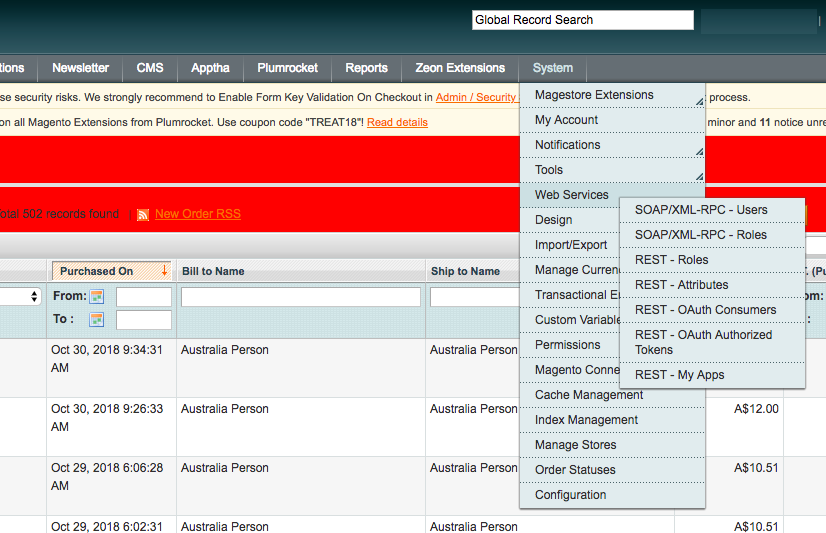
Once you are inside the user section, under ‘User info’ define the user details and the API Key :
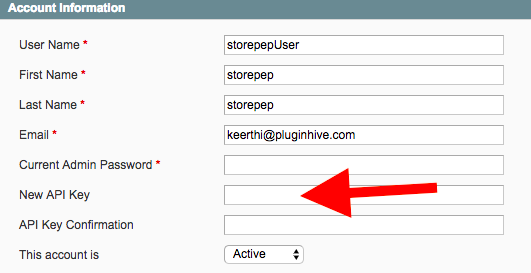
Under ‘User Role’, select the User Role associated with the user :

If you do not see any User Role, that means a new User role has to be created. To do that, navigate to the menu ‘System –> Web Services –> Soap/XML-RPC-Roles under Magento Admin Panel and click on ‘Add New Role’ :

Under Roles, the shop-owner has to define :
– Role Info :
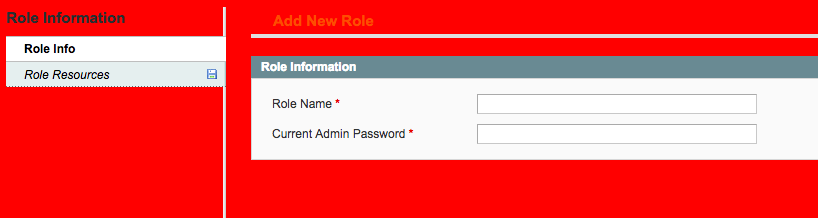
– Role Resources : It is advisable to allow all Resources if you are the admin.
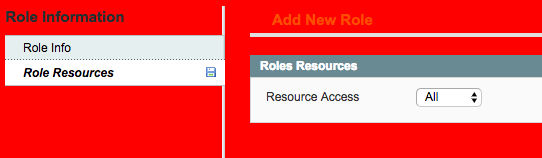
Now, that you know the User Name and API Key, let us head to StorePep.com
Enter API Key in StorePep
Step 1.) Login to StorePep & visit Settings
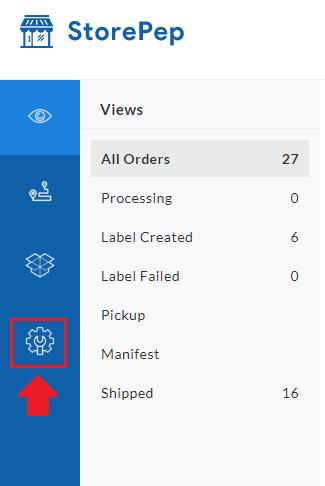
Storepep Settings on Home
Step 2.) Visit Stores option & Click on (+)
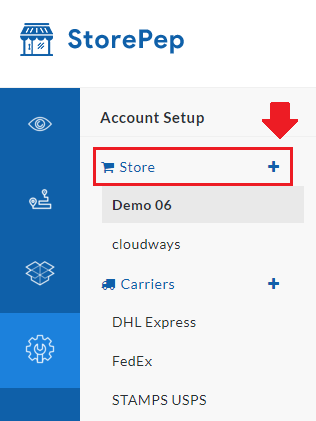
Adding Store in Storepep Settings
Step 3.) Choose Magento 1.9
Step 4.) Add your Store URL, SOAP User Name, SOAP Access Key(API Key)
Once you click on Add Store, your online Magento store will be successfully integrated with StorePep.
Steps 5) Configure Shipping carrier :
Navigate to Carriers and click on any Shipping carrier that you want to configure in your StorePep account :

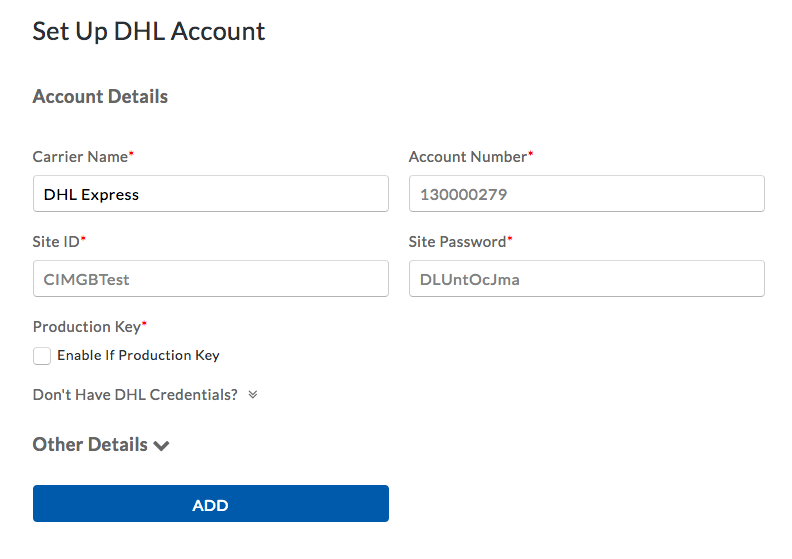
Provide the details of the Shipping carrier and connect it with StorePep.
A quick look at the sample rates shown after configuring DHL Shipping carrier in StorePep :
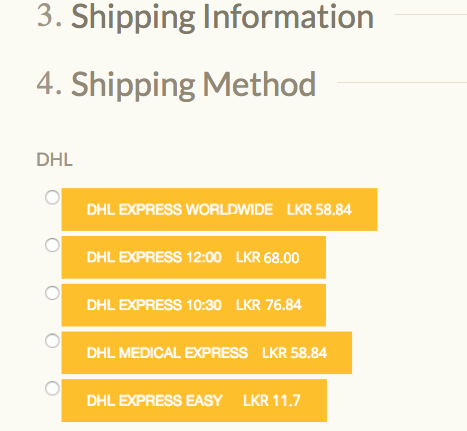
In case you feel any issues or difficulty in getting the API keys to your store, feel free to contact our customer support.
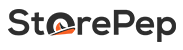
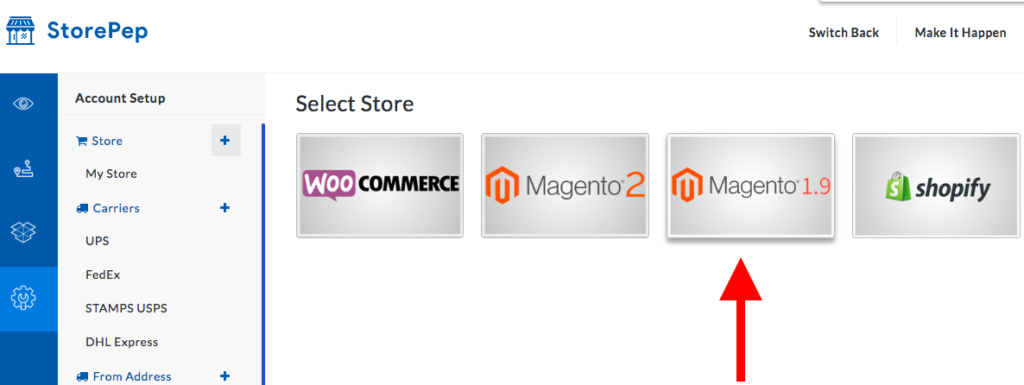
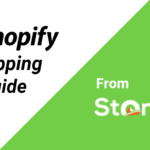
Recent Comments