Join 10,000+ Stores Benefiting from
WooCommerce UPS Shipping Plugin
WooCommerce UPS Shipping Plugin with Print Label is a WooCommerce extension that helps you integrate UPS shipping within WooCommerce. The plugin completely automates WooCommerce orders shipping by displaying real-time UPS shipping rates on the cart & checkout page, printing UPS shipping labels & paying postage from within your WooCommerce store, choosing custom or UPS flat rate boxes automatically, and sending UPS tracking details to customers via email.
Get real-time Access to UPS Shipping Rates for WooCommerce
WooCommerce UPS Shipping Plugin with Print Label calculates and displays real-time UPS shipping rates based on the destination address.
The plugin supports all the domestic and international UPS shipping services available for shipping.
Bulk-Print UPS SHIPPING LABELS from your WooCommerce Dashboard
Download and print 100s of UPS shipping labels with one click using the Bulk Shipment Generation feature.
Select all the orders for which you want to print the UPS shipping labels and click on Print.
SEND UPS shipment tracking email notifications via WooCommerce
Tired of the “Where’s my package?” queries from your customers?
WooCommerce UPS Plugin automatically sends email notifications to customers with the UPS tracking details. The tracking details contain the date of shipment, UPS tracking number and the tracking link to let customers track their packages effortlessly.
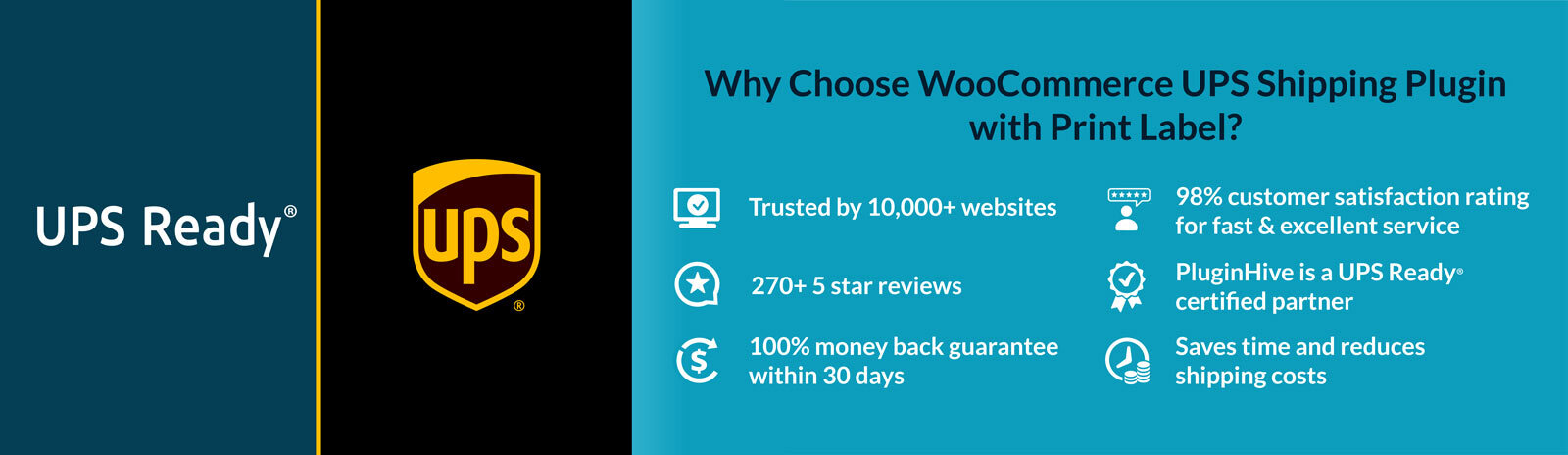
Key Features of WooCommerce UPS plugin
Real-time UPS Shipping Rates Integration
Get real-time UPS shipping rates based on the product weight, box dimensions, shipping destination, and more directly on your WooCommerce cart page, checkout page, and individual orders page. You can choose to return either list rates or account-specific rates.
UPS Simple Rate with Flat-rate Boxes
Offer predictable nationwide shipping rates across the U.S. with UPS Simple Rate and Flat Rate Boxes in WooCommerce. Pick from Extra Small, Small, Medium, Large & Extra Large boxes with shipping cost ranging between $10-$30.
UPS SurePost Integration for US Businesses
UPS SurePost combines pickup by UPS and final delivery by USPS, to offer efficient service for your WooCommerce customers, seven days a week. The service is most suitable for shipping products weighing under 10 lbs to US 48 states.
Integrate UPS Access Point seamlessly
A complete UPS shipping solution for your WooCommerce store with UPS Access Point to help you safeguard your parcel. The plugin allows you to use an efficient UPS parcel delivery and retrieval method for your orders.
Comprehensive Domestic & International Services
Automate shipping rates from UPS domestic and international shipping services. The plugin would display the shipping rates & print UPS international shipping labels based on the availability of the service.
Track UPS Shipments in Real-time
Automatically Generate and attach UPS tracking numbers to all your orders while generating shipping labels. This way, you can keep an eye on all your orders as soon as they are shipped.
WooCommerce Shipment Tracking Email Notification
Send customized email notifications to your customers containing shipment tracking details such as UPS tracking number, date of shipment, and a tracking link to let customers know the whereabouts of their orders.
UPS Freight Shipping for WooCommerce
Ship heavy products using UPS freight shipping services based on your own UPS account. Provide pickup and delivery along with real-time shipping rates for your customers.
Simplified UPS Address Classification
Classify your customer addresses automatically as residential or commercial. The plugin makes sure to include surcharges while calculating shipping rates for a residential address.
Display Estimated Delivery Dates within WooCommerce
Provide customers with an estimated delivery date for their orders directly on your cart and checkout page. You can modify the delivery dates based on your preferences and stock availability.
Schedule UPS Pickups for WooCommerce Orders
Request pickups for all your orders from within your WooCommerce store. Choose from different UPS pickup services based on what serves your business requirements.
Convenient UPS Insurance Integration
Safeguard your precious or antique products with UPS insurance. Enable the insurance option and enter a declared value for your products.
Multiple Parcel Packing Methods
Configure the plugin to determine how items should be packed automatically. You can choose to calculate shipping based on order total weight, pack items into boxes with weights and dimensions, or pack them individually.
Ship using the cheapest UPS shipping services
Enable your preferred shipping services or display only the cheapest UPS shipping services on your WooCommerce cart & checkout page.
UPS Commercial Invoice for International Shipments
Generate all the required documents for your shipments for a more relaxed shipping experience. The plugin generates a commercial invoice for all your international shipments with just one click.
Implement Weight & Volume-Based Packing Strategies
Combine cheaper shipping rates with the packaging efficiency with weight-based product packing. Take your savings to another level with built-in volumetric weight support for your shipments
Electronically Transmit UPS Shipment Data with EEI
Send UPS Electronic Export Information (EEI) Data Document, Commercial Invoice & other customs documents electronically for hassle-free customs clearance of your shipments.
Print All Shipment Documents within WooCommerce
Download & print all shipment documents including shipping labels, commercial invoices, Certificate of Origin, NAFTA agreement, Return Shipping labels & many more right from your WooCommerce store.
COD Collection Type
Provide UPS COD service on your WooCommerce store. The plugin supports Cash, Cheque, Cashier’s Cheque and Money Orders.
Simplify UPS Label Printing for WooCommerce Orders
Download & Print UPS Shipping Labels within WooCommerce
Print UPS shipping labels directly from your WooCommerce store with a single click. The plugin sends shipment details to your UPS online account, generates the shipping label and charges the postage automatically to your UPS account.
Generate UPS Return Shipping Labels for Customers
Manage returns on your store by sending customers a UPS return shipping label. Generate the return within your WooCommerce store or let customers generate and print a return label from the My Accounts page.
Set Up Automatic UPS Shipping Label Printing
Automatically print UPS shipping labels as soon as the customer places an order. The plugin generates labels for the services selected by the customers or you can set a default domestic and international service.
Bulk-print UPS Shipping Labels for Efficiency
Automate shipping on your store with one-click shipping label generation and printing from within your WooCommerce store for all your orders.
Added Functionality within the WooCommerce UPS Shipping Plugin
Discover What Users Are Saying About the plugin globally

Great plugin and support. The WooCommerce UPS shipping plugin has saved us a ton a time and streamlined our workflow. I ran into one issue and got an initial response within an hour and an update to the plugin to fix my issue within 24 hours. The support staff were all helpful and friendly.

This is a great solution for my client’s site. We needed a solution to make it easy to put products in multiple boxes. The support team is always quick to respond and give a detailed reply.

Great customer service! I had a question about the plugin WooCommerce UPS Shipping Plugin with Print Label and they answered my question within a few minutes. The plugin fits what my customer needed and was easy to configure.
WooCommerce UPS Shipping Plugin allows you to
GET UPS REAL-TIME SHIPPING RATES
Display live WooCommerce UPS shipping methods on your cart/checkout page automatically using your own UPS account.
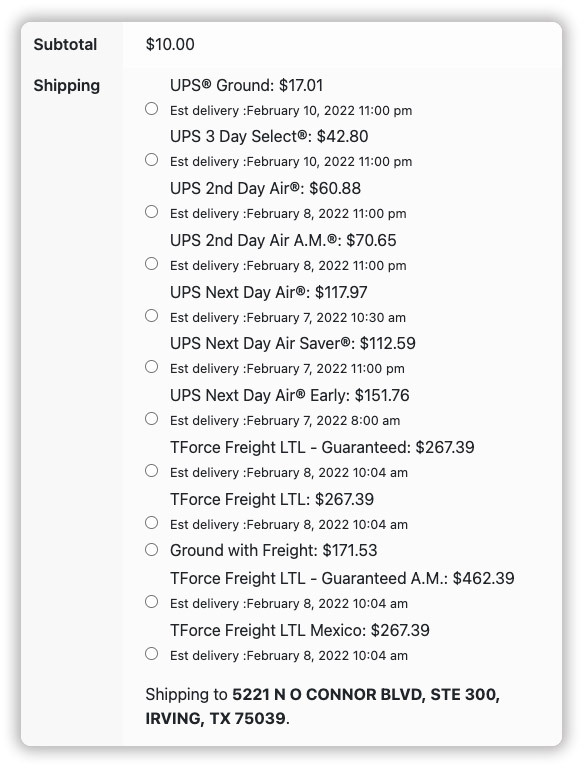
ADJUST UPS SHIPPING RATES WITHIN WOOCOMMERCE
Adjust UPS shipping rates to add handling charges or provide shipping discounts.
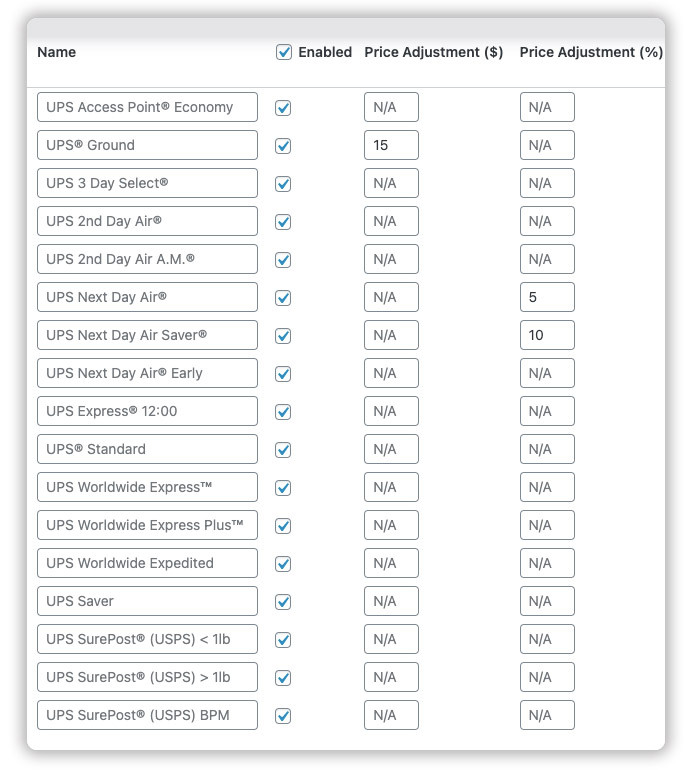
PRINT UPS SHIPPING LABELS IN ONE CLICK
Automatically download and print official UPS shipping labels from within your WooCommerce store without any hassle.
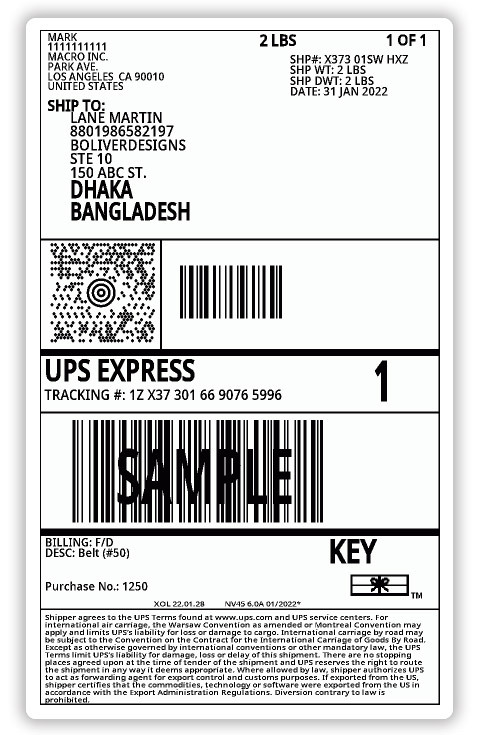
SEND UPS TRACKING DETAILS TO CUSTOMERS
The plugin automatically sends UPS tracking details to the customers via the Order Completion Email.
UTILIZE UPS STANDARD SHIPPING BOXES SPECIFICALLY FOR WOOCOMMERCE
WooCommerce UPS Shipping plugin supports all the UPS Standard Boxes for efficient packing.
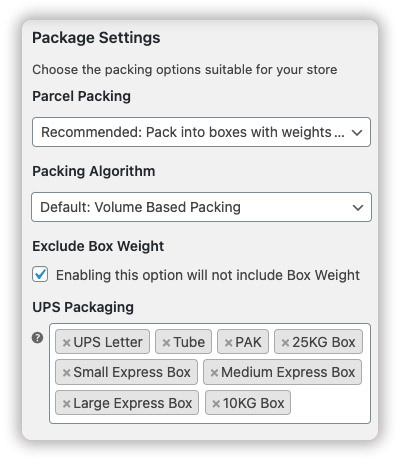
SCHEDULE UPS PICKUPS FOR WOOCOMMERCE SHIPMENTS
The plugin allows you to schedule UPS pickups with a single click right from your WooCommerce store.
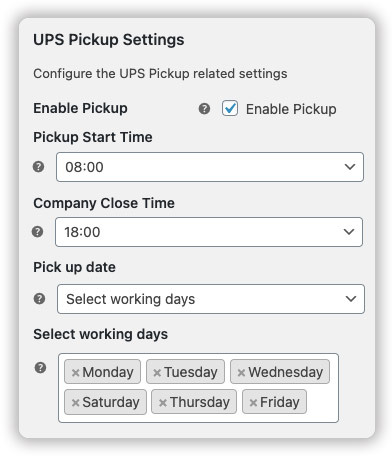
Gerald Scott
“I’ve been using these guys for a while. Their customer service is top-notch! Every issue I’ve had they were quick to respond and walked me through it. I see a long and fruitful partnership in our future.”
Get fast and quality support for
all your questions!
Get the Plugin Now
Comprehensive Coverage of UPS Shipping Services for WooCommerce
UPS Domestic Shipping Services
- UPS Next Day Air
- UPS Early Next Day Air
- UPS Next Day Air Saver
- UPS 2nd Day Air AM
- UPS 2nd Day Air
- UPS 3 Day Select
- UPS Ground
- UPS Standard
UPS International Shipping Services
- UPS Worldwide Express
- UPS Worldwide Express Plus
- UPS Worldwide Expedited
- UPS Saver
UPS Mail Innovation Services
- UPS First Class Mail
- UPS Priority Mail
- UPS Expedited Mail Innovations
- UPS Priority Mail Innovations
- UPS Economy Mail Innovations
US-Specific UPS Shipping Services
- UPS SurePost® (USPS) < 1lb
- UPS SurePost® (USPS) > 1lb
- UPS SurePost® (USPS) BPM
- UPS SurePost® (USPS) Media
- UPS Simple Rate
UPS Special Shipping Services
- UPS Insurance
- UPS Signature on Delivery
- UPS HazMat Shipping
- UPS Alcohol Shipping
- UPS Shipping with Dry Ice
- UPS Access Point
UPS Freight Shipping Services
- UPS Worldwide Express Freight
- UPS Freight LTL
- UPS Freight LTL – Guaranteed
- UPS Freight LTL – Guaranteed A.M.
- UPS Standard LTL
- UPS Ground with Freight Pricing (UPS GFP)
Integrate YOUR UPS ACCOUNT WITH WOOCOMMERCE
Now, store owners can have a WooCommerce UPS integration using the best shipping solution for WooCommerce.
The plugin integrates your own UPS account with WooCommerce. To successfully add your UPS account within the plugin settings, you will need:
Compatible with Other Essential WooCommerce Plugins
Who's talking about the WOOCOMMERCE UPS SHIPPING PLUGIN?
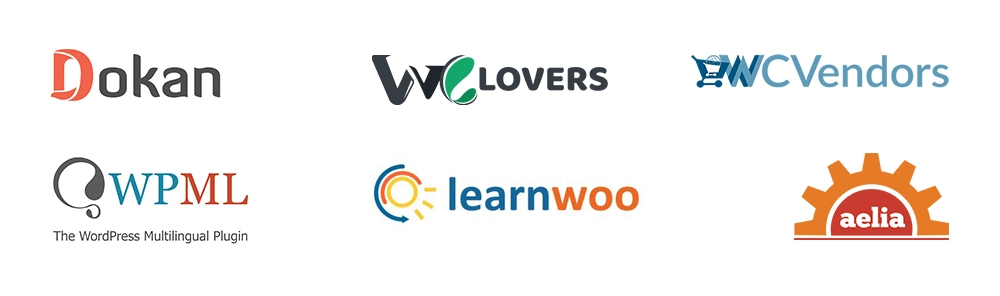
Seamless Multilingual Support within WordPress
WooCommerce UPS Shipping Plugin with Print Label is readily available in:
♦ Spanish
♦ French
♦ English
♦ German
♦ Italian
If your language is not listed here, do not worry. You can easily translate the plugin into your chosen language. Alternatively, write to us at [email protected], and we will translate the plugin for you.
Note — This plugin is also WPML compatible.
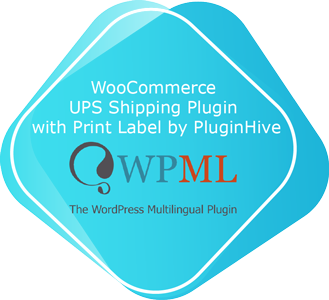
LIVE DEMO
Check out how it works on our Live Front-End & Back-End Demo
Documentation
Check out the plugin installation, setting up & update guide.


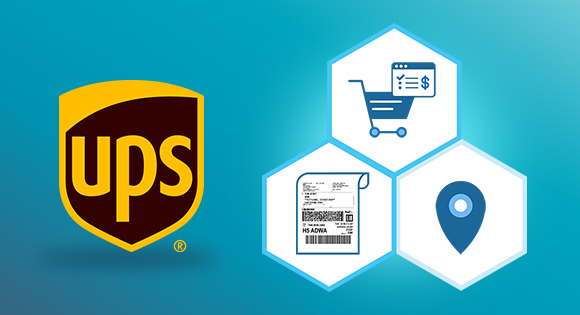
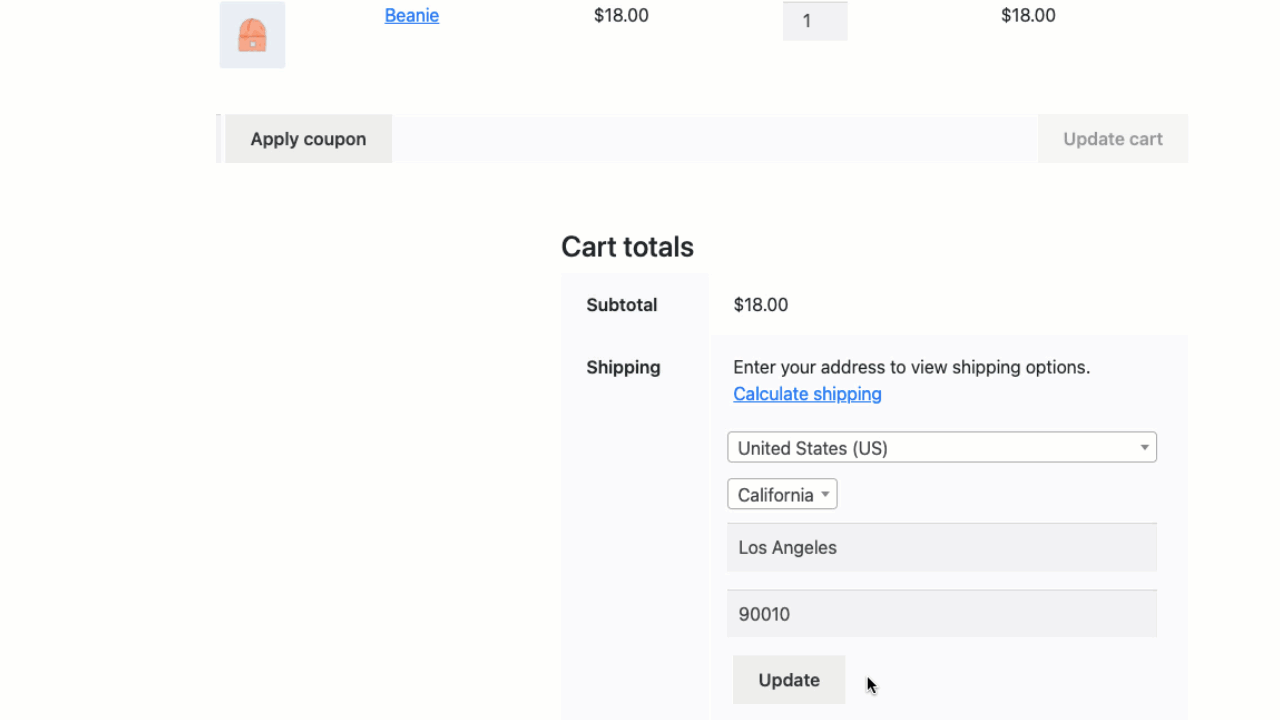
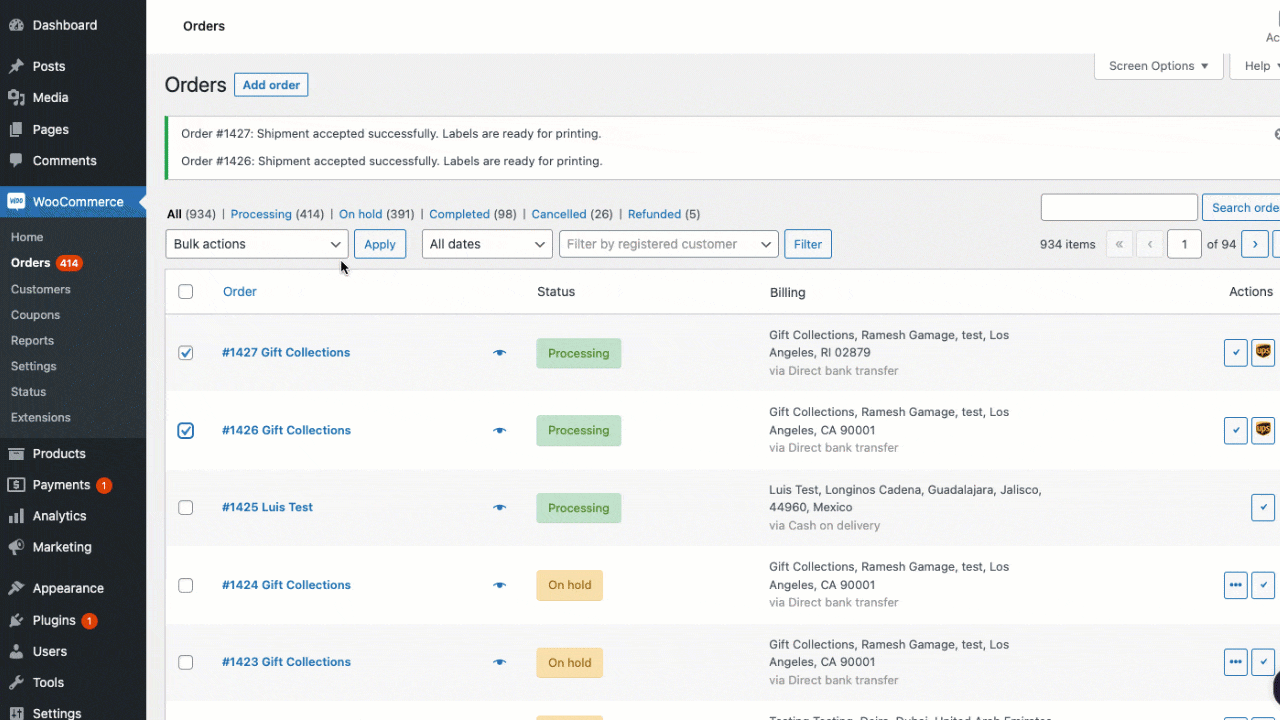
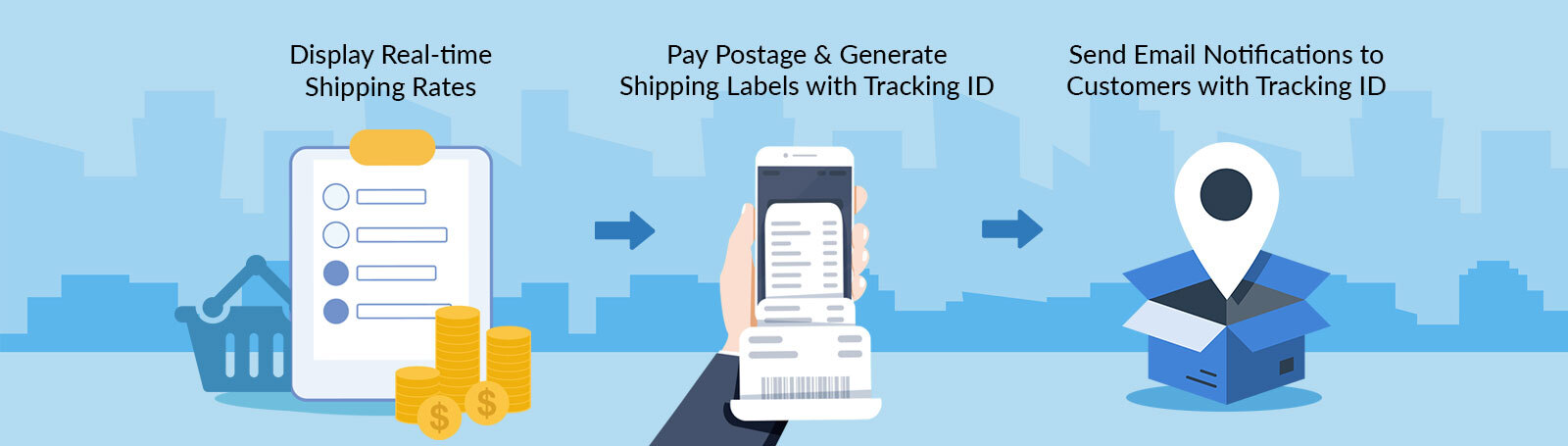
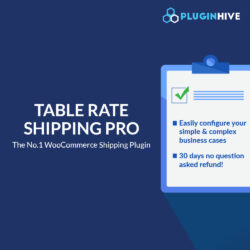
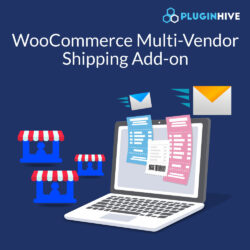


lsuberville (verified owner) –
Great Service, thank you!
Greg Seitz (verified owner) –
Priyanka & Abhilash S were very helpful with the new update to the WooCommerce UPS Shipping Plugin with Print Label. I had a few bumps in the beginning, but they hung with me until I was able to get the plugin updated successfully.
Marc van Bakel (verified owner) –
Once again, the team from PluginHive helped us out with an issue on our website. One that wasn’t caused by their software, by the way.
They were quick in responding as always. We would definitely recommend this or any other plugin from this company!
NOAL PHILLIPS (verified owner) –
Like the other reviewer mentioned, the most recent UPS update created problems with our site. The PluginHive Team was very responsive and was able to find a solution for us. I’ve tried other label plugins and none of them compare to the ease of use this one offers. The tool is intuitive and saves me so much time.
Eric Hull (verified owner) –
I’ve used this plugin for a few years with no issues – then UPS made some changes and my site threw a fit after the update – PluginHive support was on top of it and able to help me resolve the problem quickly. (Big thanks Priyanka & Shivani!!). They don’t just push you off like so many other support systems do – if there is a conflict, they want to help you work through it. Good stuff!
Kenneth Kwiatkowski (verified owner) –
Shivani Shinde did a fantastic job walking me through renewing my UPS Plugin and installing it on my website. Great Job, thank you!
james andrews (verified owner) –
Beautiful tool. Fantastic service!
rdonnell (verified owner) –
Cconstant plugin updates, great support, fast reply time, we were able to get an issue resolved within one business day!
Vincent Hoenderop (verified owner) –
Great support, fast reaction times and friendly support!
Mobeen Khan (verified owner) –
Plugin Hive was able to quickly resolve the issue. Great work guys!!
Thomas Slater (verified owner) –
Great on point support and fast response. Thank you Priyanka and Niranjan.
Erik Shultz (verified owner) –
Wow, support went above and beyond to provide the assistance I needed.
Dan Gracey (verified owner) –
Plugin works great for automating my client’s fulfillment needs, and the support team is very responsive and helpful.
alex (verified owner) –
Niranjan, and the PluginHive team went above and beyond. I was initially having an issue setting the plugin up, but these guys assisted me and walked me through the process. They even walked me through my plugin settings to ensure everything was setup perfectly. I rarely leave reviews and have purchased literally thousands of plugins over the last 15 years. I will ONLY work with PluginHive for shipping integration plugins!! Highly recommend them and appreciate their support!
Nancy Little (verified owner) –
Great plugin and amazing support! Thank you!
Jerry Van Galder (verified owner) –
Shivani was very helpful. Thanks for the help Shivani!
ryanj (verified owner) –
Niranjan was excellent at helping me solve what turned out to be a minor updating issue! Very patient, very clear and very straightforward. Thank you, Niranjan and team for all the help!
Matthew Fridg (verified owner) –
Had an onboarding call that was extremely helpful in setting up the plugin so we can seamlessly ship our products with UPS.
Roy Griffin (verified owner) –
Niranjan was fantastic at handling my issue. It ended up requiring we connect via Zoom and he walked me through everything and helped me discover some settings that I did not have correct.
AMIT (verified owner) –
Thanks for your great support Plugin Hive Team, we found this plugin very helpful for our customized requirements. Special thanks to Shivani for her support and assistance in every step of configuration. Looking forward to such good plugins for customized requirements.
Christopher Fuhrmann (verified owner) –
THANK YOU SO MUCH! This support team is amazing. They stuck with me all day and even scheduled a late nate zoom call to handle my issue personally. Special thanks to Shivani! For being the best part of the PluginHive team!!!!……Also i do love this plug-in. Ups can be difficult but plug-in hive makes the best of it.
Paul Hadley (verified owner) –
I’m completely new to this, and found the complete process really easy. Great support, delivered quickly. Superb!
Michael Tindall (verified owner) –
Thanks for your prompt support Shivani on installation and configuration of Pluginhive for our site.
The technical support was wonderful and navigated us really well.
Thanks a ton Shivani once again
Scott Walker (verified owner) –
4 Stars for the product, 5 Stars for the technical support. We implemented the UPS Shipping Plugin for our store that ships HazMat-classified products. We had plenty of issues with getting it set-up, as UPS’s system requires some hoops to jump through. However, Customer Service/Technical Support was very helpful along the way. We eventually needed to give PluginHive access to the site and they were able to hunt down and fix the little issue that was causing the rates not return. Very pleased with the support for this Plugin!
Damian Buchcaiger (verified owner) –
The customer service is amazing. Niranjan helped me a lot. Their explanations are very clear and he is very patient. Thank you very much !!
Kenneth Kwiatkowski (verified owner) –
Quick and easy job and update with Niranjan this morning
Branan Ward (verified owner) –
A top-notch plugin with stellar customer service and development. The team quickly answers any questions and even implemented a requested feature to the plugin, which is amazing. Awesome work Plugin Hive!
Whitelabel IQ (verified owner) –
Thank you, Priyanka, for the help in registering the plugin with UPS. Very attentive!
Kenneth Kwiatkowski (verified owner) –
GoDaddy could not reesolve my UPS label issue in 8 days so when I got on the phone with Priyanka we were able to resolve the issue in 20 minutes.
Thank you Priyanka from the bottom of my heart.
Viktoriia Volik (verified owner) –
Great plugin, thank you for your support when installing the plugin. I recommend!
Chaun Farmer (verified owner) –
Had some issues, and the support Niranjan called me and helped me solve the issue in a timely manner. Thank you so much for the help and getting the plugin working effectively.
Simon Evans (verified owner) –
Niranjan was really helpful and got us up and running very efficiently, would highly reccomend pluginhive for their dedicated customer support
Tango Marine Performance (verified owner) –
What surprises me the most, in addition to how well the WooCommerce UPS Shipping Plugin with Print Label application works, is the excellent technical support I have received in these first 30 days since I installed it. All my inquiries have been resolved super quickly.
The attention received from Shibani and Niranjan has been excellent!
We will continue using the application since we greatly value the excellent support they have!
Mohammed Rashid (verified owner) –
I recently sought support for the WooCommerce UPS Shipping Plugin and was fortunate to have Shivani assist me. Her expertise and dedication were outstanding. Shivani’s prompt and detailed responses resolved my issues and provided valuable insights for future optimizations. The plugin itself is robust, and with stellar support like Shivani’s, it’s a must-have for any e-commerce business. Five stars well-deserved!
Romy (verified owner) –
Customer service is A++ and I put this on all my builds
Cecilia Wagner (verified owner) –
I’ve used the FEDEX plugin for 5 years and just bought the UPS plugin for another site. They work perfectly. Support is very responsive and helpful in getting things set up.
Jennifer Von Dungen (verified owner) –
Plugin works great and customer service is very fast and responsive. Overall, I recommend PluginHive!
Marc van Bakel (verified owner) –
We use this UPS plugin for our WP/WooCommerce webshop, to get all negotiated fees. This plugin really does the trick, and quite some more.
Like some others before me already mentioned, customer support is really top notch!! Highly recommendable.
Eric Miller (verified owner) –
This plugin works for all our needs and has many more features we don’t use. Support has been great to get our custom requirements met.
Shelby Maguire (verified owner) –
Shavani did a great job, even scheduling a Zoom call to work through the issues I was having. She was very patient and helpful! Thank you!
Jill Hincks (verified owner) –
Customer support is great.
Katie Wise (verified owner) –
Shivani is the best!! She was able to help me get the plugin working seamlessly on my new ECommerce website. She was very patient and explained everything that needed to be done to get things working. We are now ready to launch our new website!! Thanks so much for your help, Shivani!!
Pierce Colman (verified owner) –
Thanks for your help and a great plugin.
accounts-1081 (verified owner) –
Plugin works great and the customer service is top notch. Thank you so much Shivani for helping me get it set up!
guy4 (verified owner) –
Plugin Hive is an amazing group of folks that understand the challenges of running an online business. I recently had them help with customizing a plugin to address the changes at UPS and they did a great job in record time. Well it turns out I forgot to ask for order notes to be added to the changes they made and if I had asked up front, it would have saved me as the order notes were critical to how the orders were to be shipped. So I just sent them a note asking if they would add the order notes to the changes and the answer was an immediate, YES.
Thank you again for your awesome support!
I highly recommend PluginHive! You don’t find great support like this anywhere these days.
office-7831 (verified owner) –
I had the onboarding session with Shivani and it was really smooth and was helpful to configure.Thank you so much Team plugin hive
tech3 (verified owner) –
Great plugin, great service.
Troy Lowe (verified owner) –
The team was able to answer all of my questions , troubleshoot and resolve my particular installation issue, and solve my specific business use case for the shipping labels. Highly recommend!
Jaafar Matar (verified owner) –
Thank you for your customer service. You re brilliant.
Nick Thompson (verified owner) –
Works as advertised, with great support setting it up. Nick
Guy (verified owner) –
Once again the folks at Pluginhive have come to the rescue! Our business requires us to take orders months before we need to ship and UPS has implemented a policy recently that cancels UPS labels after 90 days. That policy change resulted in us dropping off packages to UPS that have no valid shipping labels. When I brought this problem to Pluginhive they proposed a solution and we executed on it. The result is a new plugin that enables the user to print a UPS drop off date without the need to generate the UPS label (which can now be done the day before it needs to go to UPS).Thank you Pluginhive! Another business problem solved! Your team is awesome!
Peter Michaud (verified owner) –
Plugin is solid! Finally a plugin that offers good support and a product that delivers what they say. Support isn’t instant, but with a few hours you get your answers. Highly recommend. A+
Carl Woodin (verified owner) –
Plug-in does as advertised. Support was fantastic!
support-8653 (verified owner) –
Great plugin and great support.. Very fast response too. I’m successfully shipping utilizing their Adult Signature Required option for all of my products require this. It works perfectly!
jen2 (verified owner) –
Works great. And even better than the plugin is the support. I received timely help for my problem that was clear, fast and easy to understand. Much appreciated!!
mgutierrez (verified owner) –
Shivani was professional and helped me resolve my problem.
kiar (verified owner) –
The plugin works great and the customer supprt was fast and easy to work with.
sy.choi (verified owner) –
Thank you for quick supporting.
Carla Scholz (verified owner) –
Outstanding Plugin. Amazing customer support. Very responsive and helpful. This is the UPS shipping plugin to use for real live rates, works like a charm!
Rian (verified owner) –
Been using these plugins (FedEx and UPS) for years, they’ve been very reliable, usable, and the customer service is really on-point.
Darren Mahon (verified owner) –
Outstanding plugin, it has made improved our logistics beyond compare. The support by PluginHive is second to none. I would recommend this plugin for your business. Thank you to all the team at PluginHive!
Ingrid van den Hurk (verified owner) –
Really awesome support, the tech team is really patient and knowledgeable and extremely responsive. They are top-notch. If you are running a WooCommerce store and need UPS shipping with labels, this is the plugin you want. Thanks folks!
Amanda Potts (verified owner) –
I have reached out two different times for technical help (different reasons) and both times someone got back to me very quickly with an actual solution that worked. I am extremely happy with the support!
Info84 (verified owner) –
Great Plugin with great functionality also for more complex marketplace businesses. Team is always available and provides outstanding support. Highly recommended.
Robert Bowen (verified owner) –
Excellent time-saver. Great customer support – found a stupid configuration error on my part and solved the problem.
Katlin Riley (verified owner) –
This is a great plugin and works just as it says. It is easy to set up and being able to print bulk labels is a timesaver. The support team is knowledgeable and extremely responsive. They are top-notch. If you are running a WooCommerce store and need UPS shipping with labels, this is the plugin you want.
Yaser Mohammad (verified owner) –
Great Plugin
Colin Wilson (verified owner) –
The Plugin Hive UPS Shipping Plugin has helped our business tremendously. I am the developer and working closely with my client this plugin works seamlessly with our WordPress Woo-commerce site. It also makes printing bulk shipping labels a breeze and support was amazing every step of the way.
Jeremiah Cummons (verified owner) –
This plugin is working just as we need. Our one experience with the support team was great–quick response time and the issue was resolved with the first suggested action.
tech3 (verified owner) –
Great plugin, great customer service.
Coralie GODEC (verified owner) –
Amazing support and the plugin helps you save a lot of time.
Jason Williams (verified owner) –
Everyone at PluginHive is extremely responsive and helpful. The few times we’ve needed help or adjustments to the plugin to accommodate US Customs, they’ve gone above and beyond to get us working again.
Maria Crisler (verified owner) –
Brilliant Customer service. Extremely responsive.
bowenzheng19 (verified owner) –
Really awesome support, the tech team is really patient and knowledgeable. Great product that we will continue using it. Keep up the good work!
Gabriel Turner (verified owner) –
Just awesome. We’ve been using it for almost 2 years now.
erdalcicek (verified owner) –
Very easy and professional plugin for UPS. Super fast technical support is with you when you need it. There are also IOSS features for paperless trade and European shipments in the UPS add-on. Thank you so much.
blacktiecookies (verified owner) –
By far the fastest and most helpful support team I’ve encountered. Keep up the amazing work guys!
erdalcicek (verified owner) –
Excellent support and the perfect plugin
bret (verified owner) –
A very good experience. Very knowledgeable. Thank you!
elliot baker (verified owner) –
Buy it NOW – Trust me!
I hope you read this before you have purchased another shipping plugin!
I purchased flexible shipping a few months ago but then made another site and needed another plugin offering the same sort of thing, and I seen in the forums a few people were raving about plugin-hive!
Decided to buy it and WOW! What a product it is!
Calculate REAL-TIME prices in the orders just before you buy shipping as well as of course having this for customers! This is so handy because if the customer for instance purchase on a Saturday and you do the order Monday you can see the REAL TIME prices your end and calculate the shipping cost OR if you change the packaging you can again see the real time cost.
Also you can cancel shipments within the orders as well which is so handy if the customer decides to change any details!
Along with the correct sizes labels the can be downloaded how ever you want within the orders!
This plugin is a million times better than flexible shipping UPS! Easy to use, fully of amazing instructions and rapid responses!
Thanks guys
Dave Stoltzfus (verified owner) –
Simply the best shipping plugin for WooCommerce. It is dramaticaly better than the plugin which WooCommerce has developed. Excellent support as well.
Erik Kreider (verified owner) –
I purchased this plugin nearly a year ago. I had questions, and support, in most cases, got back to me within 15 minutes, a half-hour maybe. That original site is no longer running a store (it’s an artist and decided to sell only at art shows). Recently I installed on a longtime customer’s site. Support again has been there, responding to every question with astonishing speed. As a web designer, I deal with a lot of plugins, I’ve waited, days and sometimes weeks, from other companies. PluginHive is Fantastic and I’m a customer for life.
cazschiller (verified owner) –
Very good app, customizable for our Woocommerce platform with what I feel like is complicated shipping. API key is the hard part but followed the knowledgebase articles. And really fast support.
Kyle Kucsera (verified owner) –
So far so good! Installation of the plugin went well, integration with Woo Commerce is simple, and the PluginHive team was there to answer any questions. As with anything WordPress, time will tell — but I am loving the software so far, as it has all the features you will need to ship your products.
Gerald Scott (verified owner) –
I’ve been using these guys for a while. Their customer service is top-notch!!! Every issue I’ve had they were quick respond and walk me through it. I see a long and fruitful partnership in our future.
kiar (verified owner) –
Great customer service! I had a question about the plugin WooCommerce UPS Shipping Plugin with Print Label and they answered my question within a few minutes. The plugin fits what my customer needed and was easy to configure.
Rupa Vashi (verified owner) –
The team was very helpful, and pushed a change to the plugin to resolve my request. Best after sales support I’ve experienced, and the plugin works beautifully as well.
Penny Laine (verified owner) –
Shashi & Shivani were amazing and helpful!!! So far so good!
Elizabeth Dina (verified owner) –
Recommend them amazing plugins with amazing support! They really do take the time to resolve any issues. Excellent customer service!
fsiverohio (verified owner) –
Excellent customer service!!
worksbeauty2020 (verified owner) –
exelent support, all done!
Laura Heuer (verified owner) –
First time utilizing UPS Shipping Plugin and the support was EXCELLENT! Thank you
Jonathan Owens (verified owner) –
Our company uses the UPS Plugin with Print Label. Fantastic Plugin! Every time I have had any glitches or advanced plugin functionality, customer support has been quick to answer all my questions. I have been using this plugin for 2 years and it only gets better. The best available on the market!
Nick Prentice (verified owner) –
Excellent customer service and support! The support team is very responsive and will go above and beyond to figure out the problem. I just had a couple of settings off but they were extremely helpful in troubleshooting and sent clear instructions. I highly recommend!
Greg Kitzmiller (verified owner) –
The developers at Pluginhive are first rate! The support staff is helpful and responsive. We highly recommend their products. We had change requests to make the app more efficient, they modified and updated to meet the needs of our requests. Above and beyond!
Marcos Torres (verified owner) –
Plugin for shipping is the best!! Trust me! I had a headache with my shipping process and PLUGINHIVE solved it. I got a great support response when I needed help with one of my plugins. The email was straight to the point and provided me options with what to do in troubleshooting. They responded in a timely manner as well and I am glad they are one of the great support systems online.
Nathan Powell (verified owner) –
My customer service experience was great. My rep Anees was amazing, responded quickly when I needed extra help. Keep up the great work!
Andrea De Camilli (verified owner) –
The better UPS plugin in the market!
NOTHING MISSING!
Tons of features, great support!
Jeremy Launder (verified owner) –
Great plugin and support. The WooCommerce UPS shipping plugin has saved us a ton a time and streamlined our workflow. I ran into one issue and got an initial response within an hour and an update to the plugin to fix my issue within 24 hours. The support staff were all helpful and friendly.
Jose Perez (verified owner) –
Awesome support! Didnt even have to wait 5 Minutes to get a reply back!
frank.boeh (verified owner) –
full stars for the support team! I have had quite a few support tickets over the last years, sometimes bugs sometimes feature requests, and they kept being consistent and quick at all times. Thanks and continue like that! 🙂
toraman_emre (verified owner) –
The support team deserves this rating. Thanks.
Carla Scholz (verified owner) –
The support team was great, answered me quickly, and pointed me in the right direction to complete the setup of the plugin, It’s fairly priced and works like a dream.
Ja Ell (verified owner) –
Not much new to say here, but I can back up everyone else: very fairly priced, easy to set up, excellent support (which is rarely needed), and does exactly what it purports to do. Thank you!
Ben Reinhart (verified owner) –
The plugin works and easy to setup. Support is fast and helpful. Not sure what more you could ask for from a plugin!
Kent Swecker (verified owner) –
Thanks for the excellent, fast support!
Przemyslaw Puszcz (verified owner) –
Great tool that simplifies a LOT!
Percolated Design (verified owner) –
Good plugin with excellent tech support.
josh merrow (verified owner) –
Great plugin and quick and helpful tech support!
Jason Lachance (verified owner) –
The plugin works well and the customer support is great and very responsive.
Mike Johnson (verified owner) –
The team at Pluginhive is always there with fast support. They’ve been very helpful during our site development.
Matthew Fridg (verified owner) –
Very happy with this plugin and when there was a conflict with another plugin, the support team was quick to fix it and update the plugin. Very satisfied with the plugin and the service.
Dana Bandy (verified owner) –
Awesome plugin and by far the best UPS plugin I have ever used and far exceeds even the official Woocommerce UPS plugin. Great support too!
liz1 (verified owner) –
This is a great solution for my client’s site. We needed a solution to make it easy to put products in multiple boxes. The support team is always quick to respond and give a detailed reply.
David Andora (verified owner) –
With so many shipping plugins, it can be mind-numbing to sort through when setting up a new shop. This is a fantastic option with stellar and quick responding support at a great price.
Gavin Raders (verified owner) –
PluginHive makes high-quality, well-coded plugins that can suit any need. This UPS plugin was the only plugin on the market that met the needs of a 6-figure WooCommerce store I redesigned for a client. Their customer support is some of the best I have ever experienced – I have never walked away without a real solution or guessing what to do. They really take the time to help. PluginHive is a top-notch company. Do business with them!
computergeek (verified owner) –
We have been using the UPS Shipping plugin for about 2 years. We have rather unique shipping requirements. As with any plugin that provides real time, 2 way data, there can be questions and issues. Any time that we have had a question or issue, PluginHive has responded quickly and worked with us until everything is resolved – usually going well above and beyond the support we have come to expect from most WP vendors. We don’t usually give recommendations. But we definitely recommend PluginHive.
developer-1461 (verified owner) –
Trust me, this is the best shipping plugin ever. I was looking for a great UPS plugin with all the shipping features on it but couldn’t find anything like PluginHive here. Such an amazing plugin and support team.
Kenneth Barker (verified owner) –
Anytime I have a question I get a quick response from support. These guys are very committed to helping. I am very happy with the plugin and the support I get from the team.
Eric Schneidenbach (verified owner) –
Really great support. Had some issues with shipping via ups to canary islands. The team fixed the issue with ups and we are now able to create shipping labels and commercial invoice via woocommerce automatically for orders to canary islands!
Alexander Bradley (verified owner) –
Plugin works. Quick helpful support!
Jeff Burns (verified owner) –
Awesome, responsive support. They were able to provide a solution for me – I was very pleased.
Thank you!
Josh McAdams (verified owner) –
1) Their UPS Label Print plugin is the ONLY plugin that works with UPS SurePost, which is what will be the lowest negotiated rate you can get from UPS.
2) I can’t say enough about how helpful the staff were. They helped me out with all of the kinks in getting the right shipping costs, the right services and the right options. Top notch staff!
Rick Segerstrom (verified owner) –
great plugins that work. support is great as well.
Stefanie Wenke (verified owner) –
Great support service! Quick and professional responses!
alex8 (verified owner) –
Best UPS plugin out there. It has a robust set of features which is being constantly expanded and evolved by the development team. They do listen to customer feedback and incorporate meaningful suggestions into future releases. This is probably my third review after another set of fruitful interactions with the team and it shows consistency in the product quality over time. Highly recommended.
JAMES WOLFE (verified owner) –
Fantastic customer service! Followed through with request and provided education on how UPS functions with Woo commerce! The plugin itself is fantastic listing off all available shipping options.
james (verified owner) –
The dedication and attention to detail of Pluginhive is remarkable. They have walked me through every issue and debugged anything I’ve thrown at them.
Glenn Revheim (verified owner) –
I needed help on getting the WooCommerce UPS plugin set up on my new WordPress site. The support from the Pluginhive staff was awesome! I would rate it a 10 star if I could!
Mickie Pitts (verified owner) –
Installed the plugin, did have a problem, it was on my end, contacted support and they responded back really quick, worked with me ad fixed the issue. I wish all support people worked like his.
Ezequias Layata (verified owner) –
Plugins work as intended plus they have great customer support, would recommend
Wesley van den Broek (verified owner) –
The plugin works like a charm. Some difficulties regarding the full setup settings but the customer support were outstanding. VERY quick and extensive help offered on multiple inquiries. Good job!
dm (verified owner) –
Quick support that solved my issue. Thank you.
rob-8777 (verified owner) –
FedEx and UPS Shipping plugins are critical to functionality in WooCommerce… new to them but in testing, seem to work well and not too difficult to program settings… more importantly, the SUPPORT TEAM is very responsive… queries answered same day!!! Very impressed! Thx PluginHive!
Tanja Kugelmann (verified owner) –
Great plugin
great support
great job!
Frank Giorgi (verified owner) –
The plugins we got from PluginHive are awesome! They work great, and have a lot of great and useful functionality. We were using 2-3 other plugins for some functionality, and we got rid of them and replaced them with one single PluginHive plugin that had everything, and for a better price. Keep up the good work!
Michael Smulian (verified owner) –
Great plugin. It’s literally a one stop shop for all your shipping needs. The team listens to suggestions and is always ready to help. Thanks guys. Definitely the best plugin I’ve purchased on WooCommerce.
Chance Richie (verified owner) –
This is a great plugin which has totally streamlined our fulfillment process. We sell chemicals, not traditional retail products, and the plugin has worked great for our B2B company. Also, the support is beyond excellent. It was crazy how quickly I received responses to my email support requests. Great job!
Darrell Gow (verified owner) –
Excellent plugin. Their customer support is also great. They actually respond to tickets in a quick, timely manner with answers and suggestions that make sense. I do recommend this plugin and this company.
Juan Vargas (verified owner) –
Great plug in, works very well I have no issues with it. if you are adding custom flat rate shipping as well you will want to download the plugin hive plug in for that as well. 10/10
mark2 (verified owner) –
Great UPS Plugin for WooCommerce. The few times I needed help I submitted a support ticket and the response was quick and helpful solving issues almost immediately. Customer service gets an A+
andrea3 (verified owner) –
I have been using Plugin hive for my website for over a year, the plugin works amazing, and if ever have a problem I know I can relay on their support team which are super efficient and responsive.
Mario de la Fuente (verified owner) –
The plugin works perfectly, but the extraordinary thing has been the support team, they have answered all the questions we had during the configuration. Thank you so much!
karen3 (verified owner) –
Great plugin that works well with excellent and fast support.
rob3 (verified owner) –
Plugin is mostly great. But appears to be lacking the mechanism to integrate with shipping classes or provide some way of adding posting and packing costs to items when shipped that are not included when picked up – didn’t think this would turn out to be such a challenge. I might be missing something obvious but the woefully unhelpful support has been no use at all.
For straight forward shipping, the plugin is great.
cyd-admin –
Hello Rob,
We apologize if our responses were not satisfactory.
Out of the box, the plugin has an option to add a handling fee at the service level.
Also, shipping rate adjustment free addon might help in adjusting the shipping rates based on Shipping class. It is not recommended to use this addon if you have enabled Tax on shipping charges
alex8 (verified owner) –
Solid plugin and excellent support. Have been using it for almost a year now.
deepak.kumar (verified owner) –
Great Plugin. But most important Great Support. Prompt reply. Thankyou
kdoll (verified owner) –
Great plugin and support team!
estheuk (verified owner) –
Great support! Excellent plugin!
quantiklab (verified owner) –
I had an issue with the plugin initially with my marketplace plugin and the developers addressed and fixed that quickly and after that, they always provide me good support whenever I required. The plugin works as expected and I’m happy with it. Cheers !
reynaldoc209 (verified owner) –
thank you so much for helping with the issue that I had.. the costumer service was amazing and helping me resolve my issue on my web .. thank you guys
cocciaph (verified owner) –
Great Customer Service and Technical Support. They will do what is necessary to get your plugin up and running and operating properly.
Annie Shebanow (verified owner) –
Very easy to install and setup. Useful plugin for any project, it is difficult to operate without this plugin.
I highly recommend it.
Thank you Pluginhive team. Keep up the good work.
Dave Stoltzfus (verified owner) –
This plugin well exceeded my expectations. It’s awesome!
Yiannis Christodoulou (verified owner) –
Great plugin with many features.
The support is awesome. I’ve opened a ticket and I’ve got the reply in less than an hour.
TITA GUERRERO PADRON (verified owner) –
Amazing plugin which is just working fine as described. I’d like to give a special thank you to the customer support who really helped to get the whole system working. Just buy the plugin without hesitation.
Dahlia Benaroya (verified owner) –
They offer EXCELLENT support. They never leave you hanging with an issue. They go out of their way to resolve questions. I wish all plugin vendors would have such support. 5+ stars. The product is great. It has all the features that are required. So many UPS plugins don’t offer these features. Thank you Pluginhive!
Rory Smith (verified owner) –
Great plugin. Works very well for my client. The support is fantastic and very quick. Thanks much!!!
Greg Bermes (verified owner) –
Great plugin and very impressed with the support!
marty (verified owner) –
Great plugin and even better customer support. We’ve been using the plugin for nearly a year now and had a question. Within a few minutes we had our answer from support. Plugin works excellent and customer support is very quick.
chris6 (verified owner) –
Great product and excellent, timely support. Works just as it is supposed to.
support39 (verified owner) –
Great product and works really well with WooCommerce. I had to contact tech support and they responded very quickly and resolved a small I issue I had promptly. Highly Recommended.
Eric (verified owner) –
Very good with support, they help you out and don’t leave you hanging. I had a couple issues with setting it up but it was just user error and they showed me how to do it.
lesley (verified owner) –
Useful plugin, excellent support
dan11 (verified owner) –
Good Customer Service. Fast Response Time!
frank.ugarte (verified owner) –
This is a great plugin. After some initial issues not related to the plugin, it is working as advertised. Technical support has been outstanding! They even worked with UPS on our behalf to resolve the issues we had.
tech3 (verified owner) –
This is a great plugin! Works exactly as advertised and expected.
denise (verified owner) –
Plugin works great. the support is very good. quick and informative. recommend this plugin!
janny (verified owner) –
Plugin works great. And perfect reply customer service with very quick reply. Thanks. Keep up the good work!
robert.hising (verified owner) –
Great plugin – Works perfectly and has a lot of customization possibilities that make life easier.
Support is excellent and quick!
The only UPS plugin you will ever need
Sueli Vieira (verified owner) –
The plugin works flawless. Thanks to their great customer service the implementation is quick. They respond very fast.
Robert Healey (verified owner) –
Works just as she should! Perfectly! And support (when I’ve had any questions) has been fast and easy.
Chris Bribach (verified owner) –
Works great!
lily1 (verified owner) –
Excellent product and service! Highly recommended.
luke (verified owner) –
I couldn’t recommend this plugin more. The support is second to none. I just used it again a few minutes ago and i had a reply with a fix in 5 minutes!
The guys at Pluginhive are open to feedback and feature requests, so what have you got to lose?!
cody2 (verified owner) –
This plugin works as advertised and I was able to get it set up for my client with the documentation provided. It was really important to my client that the plugin be able to pull in the UPS freight pricing but it was more important to be able to use the logic this plugin provides to make it so each pallet load size could be configured individually and this plugin offered them just that flexibility. That way if they found due to the way they needed to package their freight, they could easily switch up the dimensions. The only time I ever had a support request, it was answered within an hour – very pleased with the purchase!
jwhelan (verified owner) –
Very pleased with performance of the plugin and the support. Less than 7 minutes from support ticket submission to response with solution. Nice…
Guy (verified owner) –
Awesome service, works great and would recommend for you if ups is your shipper,
Brian Kellen (verified owner) –
Plugin or our website had a minor gitch, but when we contacted support and they almost immediately responded with clear instructions to quickly resolve the issue. We have never experienced such quick customer support like this company. I would recommend any of their plugins to anyone.
guru (verified owner) –
Support is awesome! They are very, very fast and friendly. OUTSTANDING!!! If you are ‘on the fence’ about purchasing a plugin from here.. DO IT! The quality of programming is great as well as the update and change logs! Know the best..KNOW PLUGINHIVE!
dmountains (verified owner) –
Good and comprehensive software. There was a minor problem and the group was very responsive and quick to get it resolved. 5* service.
watson (verified owner) –
very speedy support response and resolution
ruben (verified owner) –
Like any other plugin there is the occasional hiccup.
But any issues I have had with it has been resolved with Stellar support. in a fast timely fashion.
And the ups plugin is excellent.
I would suggest this company to use to anyone.
If there were 6 starts I would have selected it.
In todays world it is hard to find the level of support that Pluginhive provides.
Monica Thomason (verified owner) –
Their customer support is fast and responsive. They were able to answer our questions and troubleshoot our issue. The plugin works just as described. Thank you!
Dave Hrynkiw (verified owner) –
PluginHive did an awesome job supporting us while we implemented their plugin. Fast and responsive, they even patched the plugin for us when we found that it struggled with running parallel to their CanadaPost plugin.
David Cruz (verified owner) –
I accidentally purchased a different UPS plugin from another provider and asked them for a refund. This PluginHive team typically responds within minutes (even presale) and goes all the way with you until it is working exactly right with your site. They are very friendly and helpful. Also, this UPS plugin has MORE features than the competitors. The other guys take 24 hours to answer a ticket and the features are way less flexible. I was able to set some products for free shipping which weigh too little to justify UPS shipping. Other large products needed to be set up for alternative options. Everything was doable with this plugin and excellent support, even though I am not exactly a technical person.
Dave Stoltzfus (verified owner) –
Excellent plugin and support!
matt.mclennan (verified owner) –
The support for this plugin was amazing. They respond very quickly to concerns.
sandyp (verified owner) –
Great Plugin- They walked me through the issues i had with setup. Very helpful- fast response time.
Minal Kokane (verified owner) –
Thank you, Sandy!
sanzin (verified owner) –
Great Plugin! and Great support. This is the best UPS plugin for Woocommerce. Very flexible with accurate calculation. Support was so quick.
Thank you so much!
alex8 (verified owner) –
I did extensive research when choosing a UPS plugin. PluginHive makes the most-full featured plugin out there. They constantly improve and develop it, adding more and more features. They were very responsive to custom requests and their custom development costs are very reasonable. I now can easily do international shipments with automatically generated commercial invoices and NAFTA certificates.
christophe.n (verified owner) –
Great plugin ! Associated with Woo Access Point (an add-on found on web to display on a map the access point UPS in the payment page, there is also the possibility to enable free shipping on a shipping method on our choice… ). So, UPS by pluginhive is a the best UPS plugin for woocommerce. it’s perfect !
andrea3 (verified owner) –
Plugin calculates very accurate and is very flexible. We needed to keep a fix price for a certain brand we were able to do it, also to hide UPS ground shipping in certain items and we were able to do it as well. Customer support has been amazing and solving all our issues and questions in a fast time manner. Thank you so much!
PluginHive Editorial Team (verified owner) –
Hi Andrej,
Humble Apologies from our side for the inconvenience caused to your business.
As per UPS, ‘Receiver’ is passed as the default option for duties and taxes. Hence, we have corrected this change and released a new version 3.11.2 which contains the update.
Our team had initially opted for ‘Shipper’ as the default value because most of our customers use it for international shipments. Seeing the volume we took that decision. However, we understand that there should have been a proper communication regarding the change.
Request you to update your plugin to the latest version so that your problem is resolved.
clagrange (verified owner) –
Great plugin and by far the best customer support I’ve ever had with a plugin. When we had issues or tricky requirements, Keerthi, Sajid and team investigated and brought us answers and solutions. Support is always responsive and delivers actual answers, not just documentation.
Will continue to use their products.
rex (verified owner) –
Great plugin and great customer service. We have been using this plugin for years with no problems and when we needed some help with some customizations they were very helpful and prompt. We will be using this for a long time to come.
robert.hising (verified owner) –
This plugin is by far the best UPS plugin I have worked with (and I have tried a couple). You have complete control over your UPS shipping.
Support is excellent – Sajid is quick, patient and service oriented. Even after giving support he followed up to make sure I saw the new update that covered my question.
Five stars, for sure!
HPMG (verified owner) –
Great plugin and very responsive customer support.
giacomo (verified owner) –
Great plugin and very responsive customer support. All my infrastructure issues resolved. Recommended.
dan11 (verified owner) –
Great support! They helped me figure out a complicated shipping issue I was having. Thank you!
joe4 (verified owner) –
Works well for us. Customer support is excellent also.
brad8 (verified owner) –
Great support while setting this up. I had a few issues getting this properly setup, and turns out, the TEST mode wasn’t giving accurate prices. I would recommend this plugin to anyone looking for a UPS shipping/label printing solution.
rodolfoc (verified owner) –
Excellent service. Recommended 100%
CENTRALGROCERY923 (verified owner) –
EXCELLENT support for this plugin!
Keerthi did an amazing job at finding the right solution for our request, and was very patient when I had to wait on client answers.
I have a lot of experience contacting support teams for several plugins and PluginHive is amongst the best.
I was not familiar with PluginHive until I had to solve a problem on this particular site. Will think of PluginHive now first if I need a WooCommerce plugin.
Thanks so much!
aarango (verified owner) –
Good plugin, it does what it says. Also good suport
russellprag (verified owner) –
It is refreshing to experience true customer support! Keerthi and Pluginhive team were very responsive to our questions and helped make sure their plugin could provide accurate rates for our complicated store! The plugin works great!
-BottledEvents.com
yourhealingportal (verified owner) –
We had a few hiccups getting set up, but fantastic support from Keerthi and the PluginHive team quickly got us back on track. I would heartily recommend this plugin to anyone. —MR
philip1 (verified owner) –
Great plugin, does what it says 🙂 Works stable and does a nice job. Good support too!
However, I would love to see PDF format on label printing and a feature where I can print multiple labels on the same paper.
rituhorvath (verified owner) –
Very good customer support!
keith2 (verified owner) –
Jatin was a great help. Tested the plugin with my negotiated rates (which weren’t showing up) and help lead me to the answers that fixed it. Really the plug in was working great, it was my learning curve as a noob that was really the issue. I’d had the API set to test rather than live (as I was in a building/testing mode with the website). Once I got cleared up with that, it was great. Jatin helped me learn more about the plugin, and I feel a lot more confident for PluginHive’s help on this. Thanks for sticking with me and your immense patience!
dshrader (verified owner) –
Very good plugin. Documentation was pretty good, but I still had a few questions I had to reach out to support to get answers. SUPPORT WAS EXCELLENT!
brent (verified owner) –
The SUPPORT by plugin hive was outstanding. I needed to transfer the license from my hosting company to my business, and they helped me step by step. Very responsive with detailed instructions and a friendly demeanor.
chuck1 (verified owner) –
It works great for our business. It has many features that we will probably never us or have the expertise to use.
ezekielionglasses (verified owner) –
This is absolutely the best WP UPS plugin I have found. It has everything that is needed to get the job done. Most of all, the support team is excellent. They will fix the issues promptly or even add feature requests. Highly recommended.
prosoft4media (verified owner) –
excellent plugin Good job.
mark2 (verified owner) –
Transitioned and updated Plug-In from another provider. Customer support was excellent and responsive. Best shipping plugin I have found and we use it consistently. Easy install, easy to set settings and most of all, easy to use!
eric.lo (verified owner) –
Really good plug-in and solved my problem with different packing size issue. The customer service also response pretty fast and like it a lot.
bruce.rockow (verified owner) –
This is a fantastic plugin. I had a bit of a problem with setup but the support team stuck with it and found the issue. I am using a Dokan Multivendor site and needed a plugin that splits shipping rates for each vendor based on shipment origin. The plugin does a great job.
mail2 (verified owner) –
Great support with the plugin
info28 (verified owner) –
Great plugin, helpful support.
Patrick Harrison (verified owner) –
Great plugin, helpful support.
Eric Schuster (verified owner) –
I needed help with a setting in the plugin, they responded within minutes and it was working properly. Can’t get any better service than that.
Anntanette White (verified owner) –
Great Product, Great support
Robert Wynn (verified owner) –
Fantastic plugin, and the support is top notch!
NIKK MCQUIRE (verified owner) –
Great plugin and fast support
Guy Plouffe (verified owner) –
Great fast support, works very well. I am very pleased with this plugin.
Christopher Colja (verified owner) –
Really great support! Fast and efficient. 🙂
Jon Berry (verified owner) –
Such a good product and a great support team. They’ve worked with us to create a commercial invoice option that produces the perfect label for shipping from the EU to non-EU destinations. Thanks again!
Jason Scheffler (verified owner) –
Good plugin. Support has continuously gone above and beyond to help integrate the plugin with other vendor’s plugins. Top notch support and response times.
Thomas Koziol (verified owner) –
Plugin is exactly what our site needed. Support is easy and pleasant to work with.
John Briney (verified owner) –
Great plugin, does exactly what we needed. Had a quick hiccup on first install but the support was fast to diagnose and solved it. Definitely recommend for UPS shipping with Woocommerce.
Oliver Prochaska (verified owner) –
Excellent plugin and even better support!! My client is very happy!!
Scott Olson (verified owner) –
Great piece of software with amazing support. Helps get our customers the best rates.
Sherry Muldoon (verified owner) –
Great plugin! and the support is phenomenol.
Alisa Moody (verified owner) –
Once I updated to the latest version, it was easy to use and the support was amazing. Quick and professional. I am going to be buying more plugins from PluginHive!
Michael Lee (verified owner) –
Very Helpful Customer Service. Don’t know what happened or how it got fixed but it works now. Thanks!
Garry Matthews (verified owner) –
Great plugin. Does exactly what it should.
We had some issues with it conflicting with one of our payment gateways but the online support was fantastic and the issue has been resolved.
Dylan Murphy (verified owner) –
This plugin is the best out there if you are running woocommerce and want to ship with UPS. I was also very impressed with their support in helping me get it set up!
Roger Licup (verified owner) –
Great plugin and an amazing support group!
Kevin Lucca (verified owner) –
Excellent support. They worked with us until the issue was resolved.
Ryan Marks (verified owner) –
Ran into some issues during setup. After providing Support with some credentials, they were able to help me diagnose the issue. The server wasn’t setup with SimpleXML. Appreciated the quick turn around and help to get my store going.
Chad Brennan (verified owner) –
Fast, helpful and accurate support is so great to experience!
rob overton (verified owner) –
Great plugin and timely support. I have been using the plugin for 3 years now and love it, nothing else compares.
David Hatchman (verified owner) –
Excellent features and very fast and helpful support!
Andrew Huguenard (verified owner) –
Excellent plugin and support.
Andrew (verified owner) –
Excellent plugin. Even better support!!
Filippo Bucci (verified owner) –
B E S T S U P P O R T E V E R ! ! ! ! ! !
Thanks to Anindo and Mark to solve our problems, very professional worker!!!!!
Federico Domingo Torre (verified owner) –
Excellent support team, they replied immediately and they even developed a particular function according to the needs that our business had. Thank you!
Abdeslam Aourik (verified owner) –
Great support, excellent reactivity !!
Abdeslam Aourik (verified owner) –
Great online support. Thank you very much about your fast reactivity!
Rob Todd (verified owner) –
Excellent plugin, it’s easy to use, many options available, a perfect fit with my site and provider UPS. Thanks !!
mike75 (verified owner) –
Regardless of whether problems are PluginHive’s fault or my fault the service and attention to customer needs is just outstanding. The issues are always fixed as soon as possible.
Mike
liliana zell (verified owner) –
The plugin works great! The installation was very easy and I am not a technical person at all. There were some parts I got stuck like when entering the weight and dimensions of the box of the product I learned that you do it from the Products section and then configure the weight and dimensions. I also got stuck in the codes I was getting on the webpage but I submitted a request asking for help and Anindo was very efficient at understanding my problem and offer solutions with a screenshot of the steps I needed to take. If I had just disabled debug option I would have had it right since the beginning.
I love the plugin that is so complete and I love the efficient assistance they provide!
Michael Malta (verified owner) –
Excellent support.
Aly Wolff-Mills (verified owner) –
Excellent support and a great product.
matthew duboise (verified owner) –
Quick and helpful online support. It’s an easy plugin to navigate and when I encountered an issue, the support team was there to help immediately! Everything was worked out and we are excited to begin using the plugin on our new website. Thanks!
Brandon Skewes (verified owner) –
Very very good plugin! Great Support and customer service staff! Thank you Anindo!
Gregory Arcara (verified owner) –
Plugin works fantastic and the support is very good. Very good, polite, and quick responses. A pleasure.
Graham Davidson (verified owner) –
I purchased this plugin for one client and will be purchasing for more clients in the future. It does exactly what I needed, and, I can’t sing their praises enough, support has been FANTASTIC! Thank You to the entire team
tonyn (verified owner) –
A BIG thanks to PluginHive for helping me solve a shipping weight problem (a snippet was causing the issue). The response was lighting fast! AWESOME plug-in and even better support!
Romy Aure (verified owner) –
I would double the stars and will be offering this a part of my website package. They are extremely knowledgeable about fixing issues and helping in a timely fashion. Very easy to work with and back up their service. Thank you for your service.
Filippo Bucci (verified owner) –
Greatfull support service, quickly and clear responses, very professional, all problems are solved!!!! High quality service, special thanks to Anindo for his support to help us!!!! Five stars forever!!!!
Brian Bubser (verified owner) –
Great response time! Very helpful as well! Thanks!
Anne Sportun (verified owner) –
The online support team is very helpful and respond very fast
James Dulle (verified owner) –
Great plugin, excellent online support
Angela Valley (verified owner) –
Excellent plugin – does exactly what we need. And very helpful and knowledgeable support! Thank you!!
Bjorn W (verified owner) –
The plug-in didn’t work properly on our site, the dev team had a new version out in a few days that worked perfectly.
Great support!
Jackie Smith (verified owner) –
My client has been using this plug-in for 8 months now with no issues. Was easy to set up and get started. They also gave me half off a renewal for another year! Yay!
Camille LaFrance (verified owner) –
Had some problems with getting this plugin to work. They found out very quickly that the problem lied elsewhere. Great customer service! Five stars here!
info1164 (verified owner) –
PluginHive offers good and well-documented plugins. Their support is also excellent.
Many thanks to Mr. Anindo and the developer team.
Marijan Barkic (verified owner) –
Super fast customer support with helpful advice. Thanks a lot!
Jason Mullee (verified owner) –
Super fast response and super fast and well communicated resolution.
bsmith3 (verified owner) –
Very quick support, and solved our issues, even logged into WordPress to verify settings for us!
Excellent.
DeAnne Clifton (verified owner) –
Their support is excellent! Quick and persistent to solve the issue – whether it’s a problem, or you need some custom coding. I love working with them!
Michael Malta (verified owner) –
Fantastic product and excellent support. If anyone is looking for good quality products and support this is the company to look to.
Samantha Williams (verified owner) –
Great support! Thank you so much.
brandon carrino (verified owner) –
Support response time was quick.
Thanks!
Chris Wittusen (verified owner) –
Excellent product and support is fantastic, thank you for all your help.
Kevin Johnson (verified owner) –
Excellent product. There have been few minor issues but these have all been because there are a lot of advanced options and just needed some help setting things up. PluginHive responds very quickly to these issues.
Otto Schwarz (verified owner) –
Great plugin – great support! Thanks a lot 🙂
Ezechiel Zanatta (verified owner) –
Excellent plugin, great support 15/10, some problems to make it work at first but everything works well now. I recommend it to all users of ups with Woocommerce. Many thanks
FR : Pour tout les utilisateurs d’Ups sur Woocommerce, je recommande vivement la version premium de ce plugin. La qualité est au rendez-vous pour un prix dérisoire. Le support est au top n’hésitez pas à les contacter.
Simon Rimmington (verified owner) –
Great plugin with excellent support. Keep up the good work.
Elliot Gensler (verified owner) –
Absolutely awesome! Needed a plugin with features that others did not have. This is perfect. Their support was very prompt as well. That seems to be quite rare for plugin devs with wordpress. They are A
Mark Frampton (verified owner) –
Excellent plug-in – it works as expected! I had a question for support and was concerned about them getting back to me but someone got back to me right away and was VERY helpful!! I would definitely purchase another plug-in from this company.
carla chao (verified owner) –
Installed perfectly. Easy to work with. However, while the outgoing “print label” function worked properly, the “return print label” was not. Contacted PluginHive by email and within days the problem was resolved and they released a new version of the plugin correcting the problem. PluginHive wrote to me in an uncomplicated manner, clear in their description of what they needed and helpful to clarify back to me what they were doing. As this was my first website, launched Jan 1, 2018, I am happy to report how responsive they were and that it was a very positive experience for me as a new person to web development. Thanks!
bruce thompson (verified owner) –
Online support was quick and resolved the issue promptly.
Antonin Cohen (verified owner) –
Excellent plugin that improved our distribution processes. Thanks for the support, they are very quick to answer & always provide useful information !
Natasha Corrigan (verified owner) –
PluginHive has excellent customer service. I was searching for a WP Plugin that would figure live shipping rates based only on weights. I started with their UPS Shipping Plugin and emailed them with my questions. I had a response promptly and they continued to answer my questions throughout the day. A few hours later I downloaded their FedEx Plugin and everything seems to be working A-okay as of right now. I have been searching for months and quite frankly shipping seems to be the most frustration part of WooCommerce. Thank you PluginHive for making a plugin that WORKS and doesn’t cost an arm and a leg. Great Job!
denise bocchicchio (verified owner) –
very happy with both the product and the support. easy to contact them with questions and the response rate is very fast. would recommend them, and would buy other products from them as well. their ups plugin works great!
Kurt Wille (verified owner) –
We provide products of various sizes and weights that must only ship via UPS. We needed to be able to provide our customers with an immediate, real-time, accurate shipping quote. PluginHive UPS Plugin was able to do this as it is very sophisticated and even shows you what products were pulled for what box size when more than one box is needed. The plugin is easy to use and configure and technical support was outstanding. I highly recommend this product.
freerpercussion (verified owner) –
An excellent plugin. After trying multiple WooCommerce shipping plugins I tried this one and the USPS Stamps.com plugin. Both of these together create a very streamlined, simple way for my employees to process orders/shipping labels for customers. I am really happy with the plugins and the customer service has been excellent. Any questions I’ve had have been answered very quickly and thoroughly. All around a great product and PluginHive is a great company!
Michael Malta (verified owner) –
Excellent product and fantastic support. I will continue to use and recommend their products.
Ainsley Jacobs (verified owner) –
Awesome support! The plugin worked fabulously, and when my customer needed a little something different, the PluginHive team provided custom code to make it happen. I’m seriously impressed!
Wayne Lee (verified owner) –
Awesome plugin with great support. They are definitely the fastest support that I’ve ever encountered!
Steven Walter (verified owner) –
Really just like everyone else. Great support and excellent plugin. I bought this plugin and then had a couple questions/problems, then support was right there to help me find the solutions that were already built in.
Brian Gravel (verified owner) –
Top notch support! Very fast, efficient, and helpful. Highly recommend.
Ryan Fredericks (verified owner) –
Superior plugin and excellent support staff. I needed a small customization of the plugin and the team happily assisted with our request. I have tried the Woocommerce version, Extension Works and this plugin. I highly suggest this plugin over the others available. Especially, when support is this responsive. Two thumbs up!!!!!
Destiny Burns (verified owner) –
Great product and even better support!!! Wrote a code snippet for me (in one day) to switch UPS Accounts based on shipping categories and even offered to install it for me!!! Absolutely thrilled!!! Thank you!!!
Hesbon Mwangi (verified owner) –
The support was quick and very helpful—Lorenzo was definitely there when I needed his help. This is a very good WooCommerce plugin. But more importantly, it’s backed up by people who care about their customers!
Operations Manager (verified owner) –
This plugin saves us so much time on printing labels and allows us to offer shipping all across the world.
We had some difficulty setting the plugin up but were able to resolve it with the support provided.
Later we had a third party plugin conflict and Lorenzo helped us resolve it quickly and tested it multiple times for us.
Courtney Davis (verified owner) –
I worked with Lorenzo who provide amazing support getting the kinks worked out so that I could get the USPS plugin to work the way I needed it too. The plugin is doing exactly what I need it to do now. He went above an beyond any support I have ever experienced. Thank you so much Lorenzo!!! I would recommend you to anyone!
Tulio Castellanos (verified owner) –
Best plugin for UPS shipping products. Easy and very useful and the most important, the customer service is excellent.
Mark Featherstone (verified owner) –
Experienced a conflict issue once I updated WooCommerce, but these guys were very prompt with their online support and within 30 minutes I have received updated plugins and was back up and running.
I use the UPS and USPS plugins – both work great and the support is very, very quick.
Heather Barber (verified owner) –
Great plugin! Everything you need and easy to use. The customer service and support is outstanding! Would not have any fear of purchasing any of their products. Keep up the amazing work and wonderful support.
Bradley Peterson (verified owner) –
Our website currently uses the FedEx, UPS, and USPS plugins from PluginHive. We wanted to offer our customers the cheapest shipping possible, regardless of their location. In order to do this, we chose to offer all three on our site. The challenge is that customers choosing different shipping methods was forcing our team to have to log into different sites. Now that we have these three plugins up and running, we can print the labels from the WooCommerce order page (prints directly to our Brother QL-1060N thermal 4″ printers) and the plugins handle all the data/billing info in the background. Regarding the support from PluginHive, they have logged into my site more than once to inspect the code and troubleshoot issues to help me install. I started with 1-site license, but upgraded all three to the 25-site licenses. We’re up to about 35 plugins on our website, but these three are the most profitable for us due to the time/labor savings! We’re doing about 30-40 orders a day across all three services — super nice to just click “print label” and whatever shipping method was selected….. outcomes the 4×6″ sticker to go on the box!
Sean Spicer (verified owner) –
When the plug in didn;t work on our site, the dev team had a new version out in a few days that worked perfectly.
This paid for itself in employee time in about two days. Works VERY well and seamlessly integrated into our site.
David Hudspith (verified owner) –
Great plugin with even better support. Buy with confidence from this developer and know that this plugin will meet your needs.
amy comparato (verified owner) –
Nice plugin good support. Thanks Ipshita!
Gerry Bakker (verified owner) –
UPS WooCommerce Shipping works as advertised for my requirements in Canada where we use Metric measurements and Canadian dollars. At first I thought there was a problem with it as it only showed Standard UPS price instead of all of the options applicable to our Canadian UPS shipping experience. With the help of the Support team it became apparent that I had forgotten to checkmark the UPS services we needed in the plugin option settings screen. Once that was done it worked like a charm. I really don’t know how I could have missed this in the first place – it was simply too obvious – no excuse on my part. To the Support team – Thank you for your patience.
Greg Lindstrom (verified owner) –
Very happy with the way this plugin works. I had a couple issues but they were quickly and clearly addressed by the support team. Turns out in both instances the issues were due to my lack of familiarity with the plugin, not a problem with it. Everything is working great now!
Rob Corbett (verified owner) –
The PluginHive UPS Shipping Plugin functions very well and has many good features. It also seems the support team is willing to help with fringe cases to enhance their product to accommodate broader use cases. Thank you Ando for all your efforts.
Martin Ascher (verified owner) –
This plugin is exaclty what I wanted. Everything works automated; love this efficiency.
Didn’t expect the support to be that quick and helpful. Had a couple of questions and issues for detailed stuff and support solved everything flawlessly.
HIGHLY RECOMMEND
BRETT TAYLOR (verified owner) –
Awesome plugin and great support.
Chris Claghorn (verified owner) –
Top notch support along with a great plugin!! Thank you
Don Higgins (verified owner) –
We have been using the UPS shipping module with label printing for close to 6 months. It is a great plugin and does everything they promise. had a few little issues but support quickly helped me to resolve issues. Support team is amazing.
Bruce C.
Marta (verified owner) –
I was afraid to buy UPS plugin, it seems to be complicated. All works smoothly with great support. Special thanks for Neha!
Oliver Partridge (verified owner) –
10/10 from the support team and a nice plugin to interface with the UPS API. Well recommended
Panagiotis Panteleakos (verified owner) –
Very good plugin, great fast support!
Theron (verified owner) –
Had a small issue during setup. Support to the rescue!!! They were quick, courteous and efficient. They logged into my site, actually patched and released a new plug-in version. Now I’m running. Couldn’t be happier with the response!
Lauren (verified owner) –
Great online support. Got a response to my question quickly with several suggestions of how to fix my issue.
Matthew Martin –
Several issues setting up and making the plugin work after update. Updating cleared all settings. Once we set up the plugin from scratch, the plugin will not allow one shipping label for multiple items. If this is something you require, I suggest you try another plugin. We have submitted a total of 3 of three tickets over the time of the issue and no one has helped us. The only reason we are giving two stars and not one is because the plugin used to work just fine. If support comes through and makes it work we will adjust to a 4 star.
Kathy DeGlandon (verified owner) –
I was struggling with installation, and the staff was great at troubleshooting the problem and resolving the issue. Great plugin, fantastic service, thank you!
Ben Gillissen (verified owner) –
This plugin saves a lot of time and money! And hooray for PluginHive tech support!
Jennifer Schwartz (verified owner) –
I have been using the WooCommerce UPS plugin for a year now and have never had any problems until recently. Although the issue took a few days to work through, Ando was patient and stayed on top of the issue until it was resolved. Thank you! I will be sticking with PluginHive.
Jennifer Schwartz (verified owner) –
I have been using the UPS Woocommerce plugin for a year now and have never had any problems until recently. Although the issue took a few days to work through, Ando was patient and stayed on top of the issue until it was resolved. Thank you! I will be sticking with PluginHive.
Carl Lawrence (verified owner) –
Amazing support by a very friendly people, always happy to help and sort out any problems you have setting up the plugin, would recommend to anyone, havent come across support for a plugin as good as these!!! Thanks 🙂
chrismccowen (verified owner) –
Fantastic plugin and even better support. Highly recommended
Debi Athos (verified owner) –
Purchased a different plugin for UPS only to discover that it didn’t work for calculating costs by weight only (which my client insisted on!) So, searched and searched for one that did. Found PluginHive UPS Shipping Plugin, purchased and tested it out and it worked perfectly. What a great relief! Needed some support for some additional custom shipping class additions and reached out to support who patiently helped guide me to success. Very happy with both the plugin and the support : ) Thanks PluginHive folks for helping me to find just what I needed to make my client a happy one!
Becky Tibbets (verified owner) –
Best plugin support I have ever received. FAST! Really folks – within minutes and multiple times same day. Unheard of support. Nothing complicated about this company – highly recommend! Could not be happier! P.S. Plugin works very well also… 🙂
American Patriot (verified owner) –
This is a great plugin and really helps simplify the over-complicated shipping issues a lot of e-commerce sites experience. Thanks for making this plugin, for making it affordable, and for the excellent support! I couldn’t be more pleased and would highly recommend this plugin to anyone. Thanks again!
Tom Amer (verified owner) –
Excellent plugin and great support received. Thanks
Dina Portik (verified owner) –
Would recommend this plug-in to anyone running a woocommerce shop! Seamless integration with UPS and incredibly good support Thanks to Ando for helping me out so quickly!
Tim Adams (verified owner) –
Thank you so much for the great product, and also the great support! I will definitely be back to get more plugins as I need them, you are great to work with! 🙂
Jocelyn Tran (verified owner) –
Super customer service. I am so happy.!
DeAnne Clifton (verified owner) –
We were hesitant to buy this and the USPS plug in, but are absolutely thrilled that we did. It works well, has great options for customization, and makes the user experience very easy. We had questions for support and they are very quick to respond and provide answers and solutions. I would recommend for any e-commerce site.
Nik (verified owner) –
This is a fantastic plugin. I use this on Mac OS X El Capitan, a Zebra ZP450 printer and a TP-Link USB 2.0 print server. Two clicks and my labels are printed. Effortless and integrates directly with my own UPS account, so I automatically get my discount off retail (so do my customers!). The great thing is the box sizes. You program not only your product, but all of your box sizes and this automatically calculates the right box and packs your order with 100% efficiency. I had to accurately weigh/measure every product and make sure that the inside of my big boxes were slightly larger than the outside of my smaller ones. Saves me lost orders when everything gets packed down and reduces shipping fees. Super happy with this plugin! The other wonderful thing about label printing, UPS post you blank 4×6″ thermal labels 100% for free.
Don Newcomer (verified owner) –
This plug-in works like a charm. What a timesaver it is to be able to create labels directly! This is a superior plug-in than others we have tried. The support at PluginHive is excellent and responsive. They definitely deserve all five stars!
oozeorb (verified owner) –
verry good support, fast response, if you want to work with Woocommerce and UPS this is the plugin you need and you will have support aswell.
jonesarc (verified owner) –
Fantastic customer support. Very thorough.
Andrej Kolar (verified owner) –
Awesome plugin, saves a lot of time packing. Great support. I’m giving it 4 stars because it doesn’t auto-update through WordPress. Our problems were solved a long time ago but we didn’t know.
elevate2012 (verified owner) –
great customer support thanks for your hlep
Stephen Schildbach (verified owner) –
Covered all my needs right down to selective free shipping. This plugin DOES cover SurePost UPS. Lastly, fast support.
devote (verified owner) –
Design, Code and Customer Service…. “Perfect”
joshuabirge (verified owner) –
This plugin is awesome!!! Love how it works and how easy it is to setup!
breezeart (verified owner) –
plugin feature, incredible support!
leelnj (verified owner) –
Great support and great plugin
shaminap (verified owner) –
Loved this plugin. Saves lot of time and effort
Lee Lemell (verified owner) –
The product functioned exactly as intended. My client had some unique shipping requirements and I had requested support. PluginHive was extremely expedient in their reply and were able to assist with the precise requirements that we needed. Excellent Support! I look forward to purchasing other PluginHive products.
virtualnerd (verified owner) –
This plugin is awesome and the support from PluginHive is top-notch. I had it installed, configured, and working very quickly. I came across a slight issue a couple of days after purchasing, contacted support, and learned that it had already been addressed and a new version was available for download. Very pleased and I highly recommend if you ship with UPS.
zzalienzz (verified owner) –
Amazing Support!
KatPM (verified owner) –
freakin’ awesome!!! Thank you sooooo much for making this plug-in. It was BADLY needed for my online store. You are saving me hundreds of hours having to look the rates up myself. I also want to add that it is comforting to buy a plug-in with such great, quick customer support! Thanks!!!
roberto maria (verified owner) –
Good plugin and excellent support received! Many Thanks
creation410 (verified owner) –
Perfect! Very pleasant to work with.. opposed to other table rate shipping plugins
Jessica Bacon (verified owner) –
Great online support! Thanks.
PluginHive Editorial Team (verified owner) –
Hi Eric,
We had resolved your issue and replied to you via ticket #4608. We hope you are not facing any more issues with the plugin.
Do let us know if you have any inputs for us. We would like to hear from you!